This guide presents a simple way to turn your Onyx Boox Note Air 2 into a wireless second screen for Windows 10/11.
There are several third-party apps that can turn your Android into a second display, but I’ve found Spacedesk to work best with Windows.
What you’ll need:
- Onyx Boox Note Air 2
- Spacedesk driver software for Windows — download (server)
- Spacedesk app for Android — download (client)
- [Optional] A tablet stand for your Onyx. Anything compatible with iPad will work, e.g. Ugreen iPad Stand or Baseus iPad Stand.

Follow the steps below to add Onyx as a second display in Windows.
Step 1:
Install the Spacedesk driver on Windows (download link above)
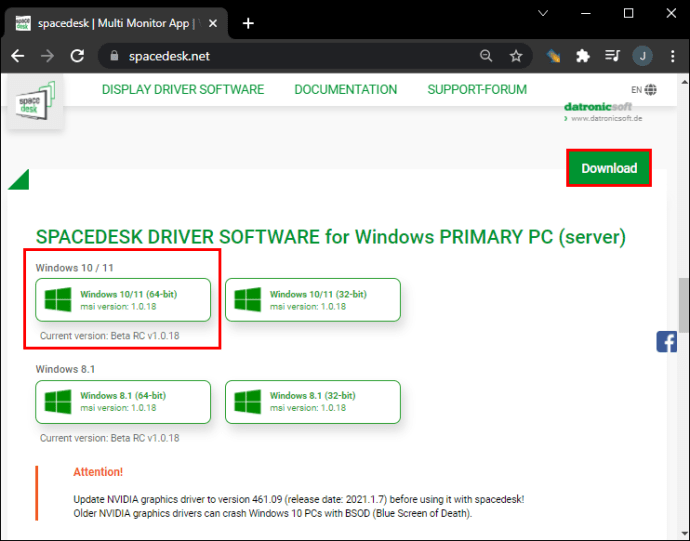
Step 2:
Install the Spacedesk app on Onyx. You download the the app from the Play Store on Onyx.
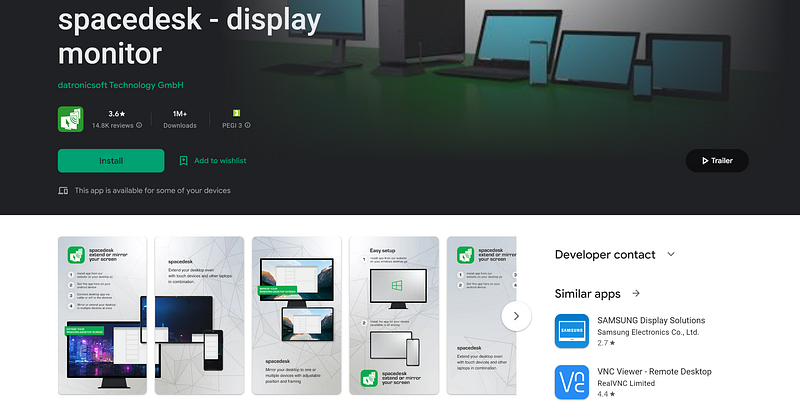
Step 3:
Open the Spacedesk app on Onyx. Spacedesk should display a list of all Windows machines in your network that have the Spacedesk server driver installed. Select your computer from the list.

To change how your Onyx device screen is used, click Windows Key + P and select the display mode you would like.
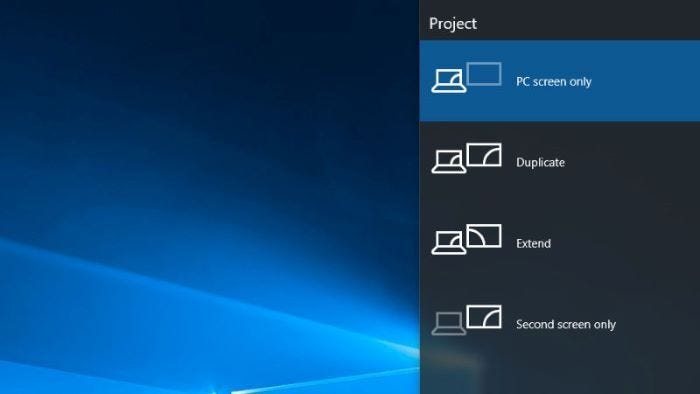
1. Computer only — is the default option — only displays on the main monitor
2. Extend — makes all of your monitors act like one big monitor extending the desktop across all of them.
3. Duplicate — makes all of the monitors display the same thing duplicating the desktop on each monitor.
4. Projector only — Displays only on the secondary monitor like a projector
Step 4:
By default, Onyx will use the fastest refresh settings for Android apps. If you need better quality, adjust the quality settings from the Onyx Control Center by swiping down from the top-right part of the device’s screen.
There are four refresh modes in Onyx Boox Note Air 2:
1. Normal Mode (Default): Good display effect, suitable for ordinary text and reading. Slow but great quality.
2. Speed Mode: Slight ghosting and aliasing effect, suitable for thumbing through documents with text and images.
3. A2 Mode: Slightly heavier ghosting and aliasing effect, suitable for browsing images and text by quick sliding.
4. X Mode: The fastest mode with heavy ghosting, aliasing and detail loss. Suitable only for browsing websites and video playback

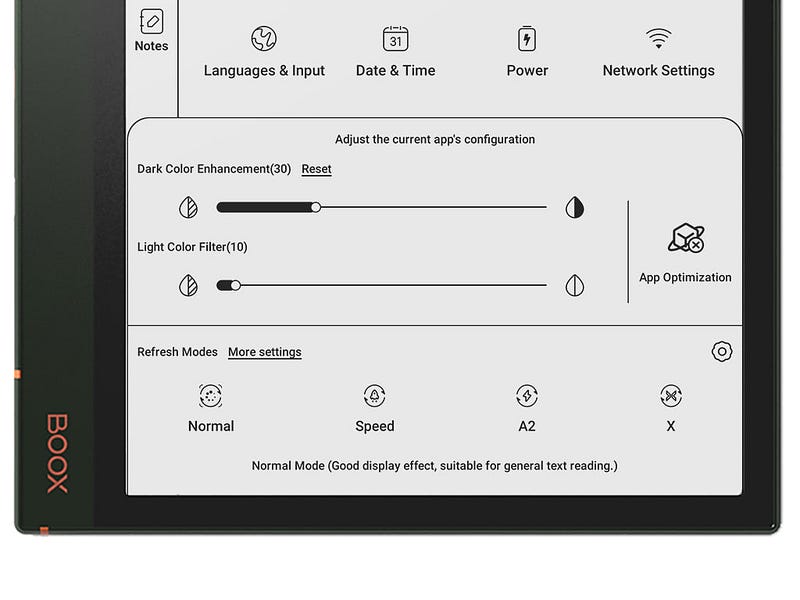
If you don’t need fast refresh rates and plan to use the second screen (Onyx) to read static text, go with the Normal mode, which will offer the best quality.
All set!
Let me know if you find this useful and don’t hesitate if you need help setting it up!
If you liked the tips, buy me a coffee to keep me going, thanks!






